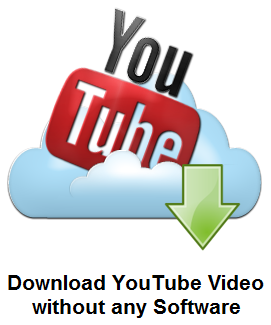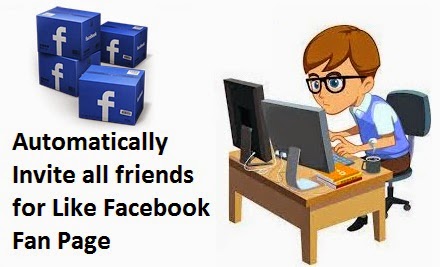The Redmond giant, Microsoft, announced at an event the next version of its operating system, Windows 10. Windows 10 is a new operating system which is released on 21st Jan, 2015. Let's see the all the features of Windows 10 as follows.
According to Microsoft, once a device is upgraded to Windows 10, you receive technical support for life on the device. "With Windows 10 think of Windows as a service . The question 'what version you are running' cease to have meaning. "
It is still unknown how will this new business model compared to Windows. In the blog of Microsoft reaffirm that " will be a free upgrade "," no extra charge "(although for certain devices that support Windows 10, you must assume as the 'fine print '), for those who update it during the first year since its launch.
They also claim that " we will keep updated [Windows 10] over the lifetime of the device without additional charges ". Apparently, the only instance where someone will pay for Windows 10 will if you never bought another operating system Microsoft (or have licensed Windows Vista, XP or older), or buy a Windows 10 one year later its release.
With this, Microsoft seeks to solve the perennial problem of users of its operating system, who are not always upgrading to the newer, safer versions. Thing to remember is the recent controversy when finished delivering all types of media to Windows XP , even though the OS was originally released in the distant 2001. In fact, can still be found in 1 out of 10 computers around the world .
Windows 10 is Free for?
In the event, before you even begin to show the new features that have the operating system, Microsoft announced that Windows 10 will be free for the first year since its launch for all devices with Windows 8.1, Windows Phone 8.1 and Windows 7.According to Microsoft, once a device is upgraded to Windows 10, you receive technical support for life on the device. "With Windows 10 think of Windows as a service . The question 'what version you are running' cease to have meaning. "
It is still unknown how will this new business model compared to Windows. In the blog of Microsoft reaffirm that " will be a free upgrade "," no extra charge "(although for certain devices that support Windows 10, you must assume as the 'fine print '), for those who update it during the first year since its launch.
They also claim that " we will keep updated [Windows 10] over the lifetime of the device without additional charges ". Apparently, the only instance where someone will pay for Windows 10 will if you never bought another operating system Microsoft (or have licensed Windows Vista, XP or older), or buy a Windows 10 one year later its release.
With this, Microsoft seeks to solve the perennial problem of users of its operating system, who are not always upgrading to the newer, safer versions. Thing to remember is the recent controversy when finished delivering all types of media to Windows XP , even though the OS was originally released in the distant 2001. In fact, can still be found in 1 out of 10 computers around the world .
Microsoft has just announced the first pricing information for Windows 10 at its preview event yesterday. The biggest news is that the new OS will be completely free for current Windows 8.1 and Windows 7 users for its first year of availability—after that time period has expired, OS upgrades will presumably need to be paid for as they are currently (though Microsoft was less than clear on this point, it made no mention of a paid, Office 365-style subscription for Windows upgrades). The Windows 10 upgrade for Windows Phone 8.1 users will also be free.
"Once a device is upgraded to Windows 10, we'll be keeping it current for the supported lifetime of the device," said Terry Myerson, executive vice president of the Operating Systems Group. "With Windows 10, we think of Windows as a service... The question 'what version are you running' will cease to make sense."
Windows 7 and Windows 8.x collectively run on well over half of the world's Windows PCs, meaning that a wide swath of existing Windows users will be able to make the jump to Windows 10 free of charge. A larger user base, especially in the first year after Windows 10's official release, increases the chances that developers will target Windows 10 and its new APIs.
Users of the Windows 10 Technical Preview have already gotten a taste of this continuous stream of updates, and the release version of Windows 10 will be no different. As we've covered previously, Microsoft will offer different "channels" for different users—one that gets new features as soon as they're available, one that never gets new features, and one that allows administrators to roll out new features at their own pace. Security updates will be published at the same rate they are today. This new update scheme is an effort to balance delivering new features to consumers while not upsetting businesses that prefer to roll updates out more slowly.
Apple has offered the last two versions of its OS X desktop operating systems for free, but this is a first for Microsoft—it has offered discounts for new Windows upgrades in the past, but it has never made them available for free.
Update: Microsoft fielded some questions about this upgrade in its Q&A session after the event. The company "hasn't decided" how it will handle upgrades from Windows 7 or 8.1 after the first year of Windows 10 availability ends, and it is "working on an update for Windows RT," but doesn't have further details to share.
Update 2: A blog post from Terry Myerson clears up what "Windows as a service" means, though the duration of "the supported lifetime of the device" is still foggy. "This is more than a one-time upgrade," writes Myerson. "Once a Windows device is upgraded to Windows 10, we will continue to keep it current for the supported lifetime of the device—at no additional charge."